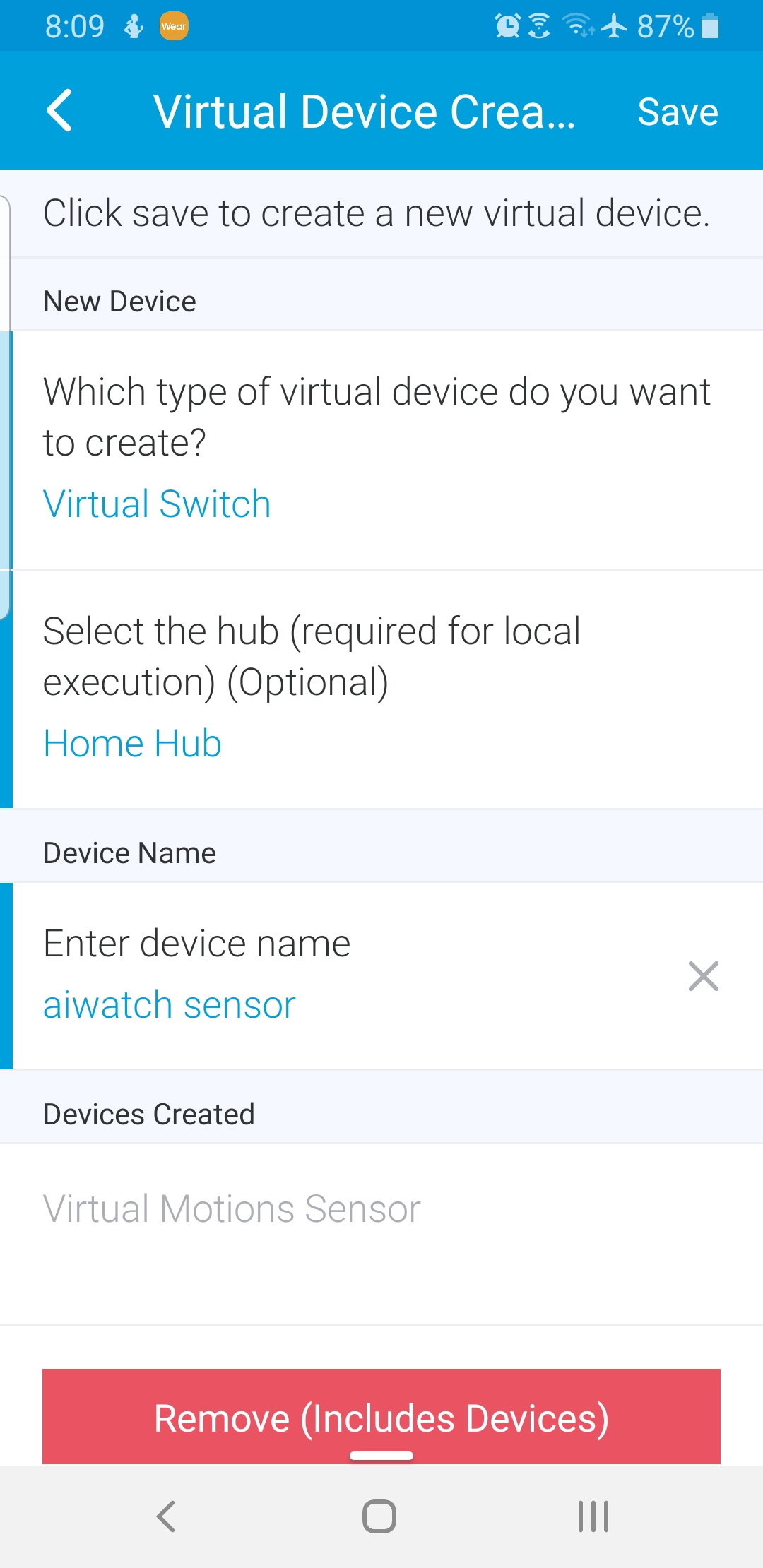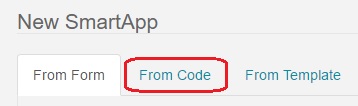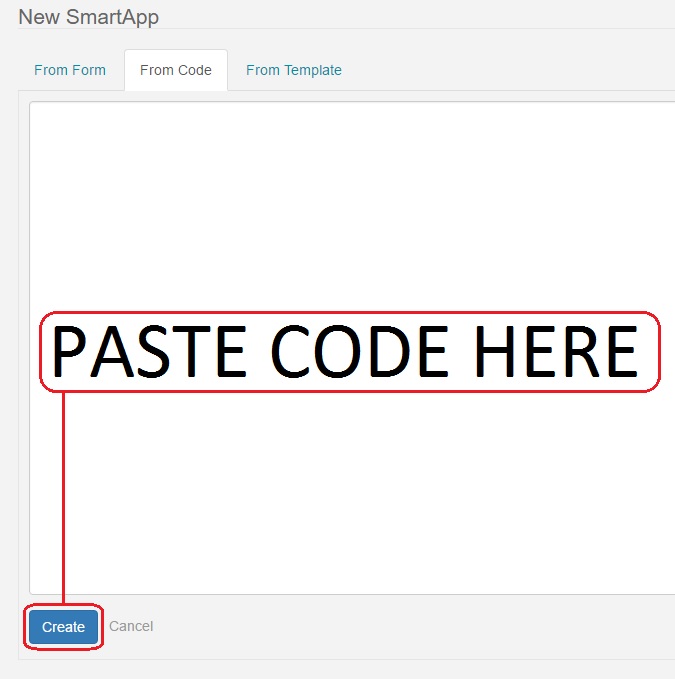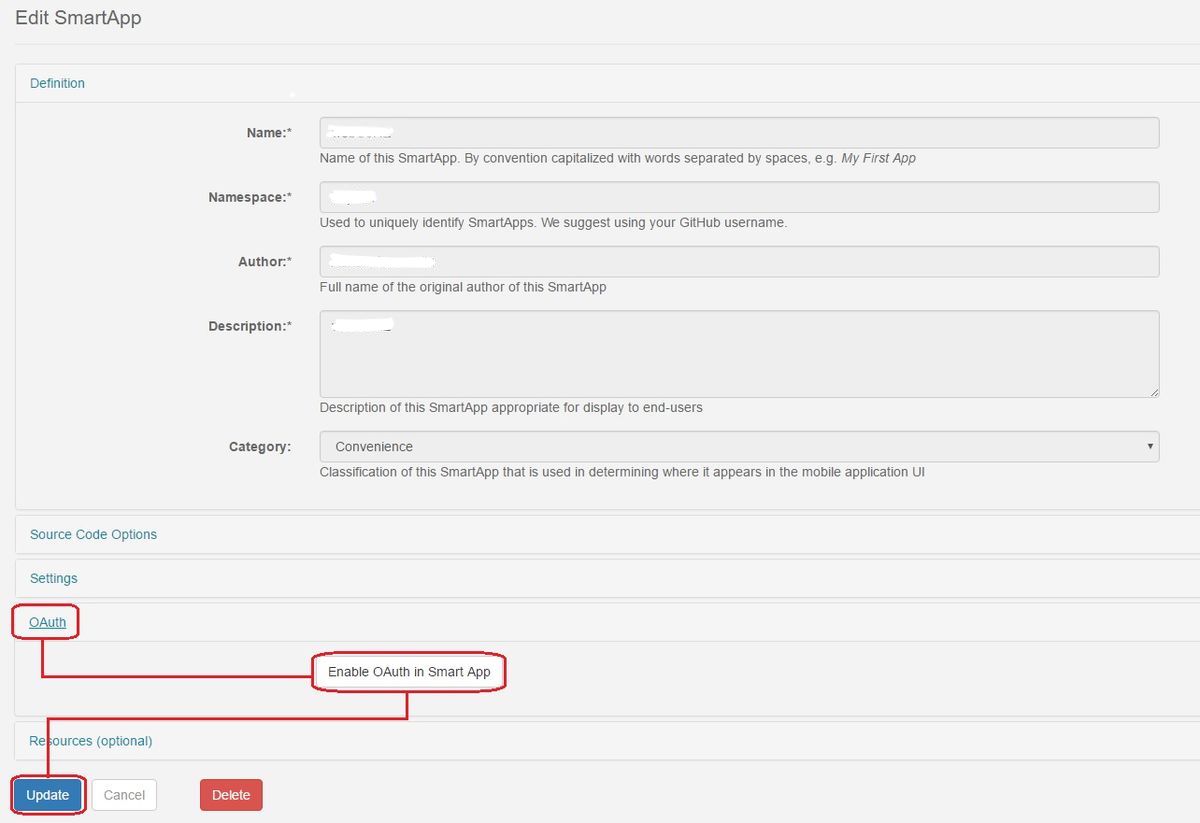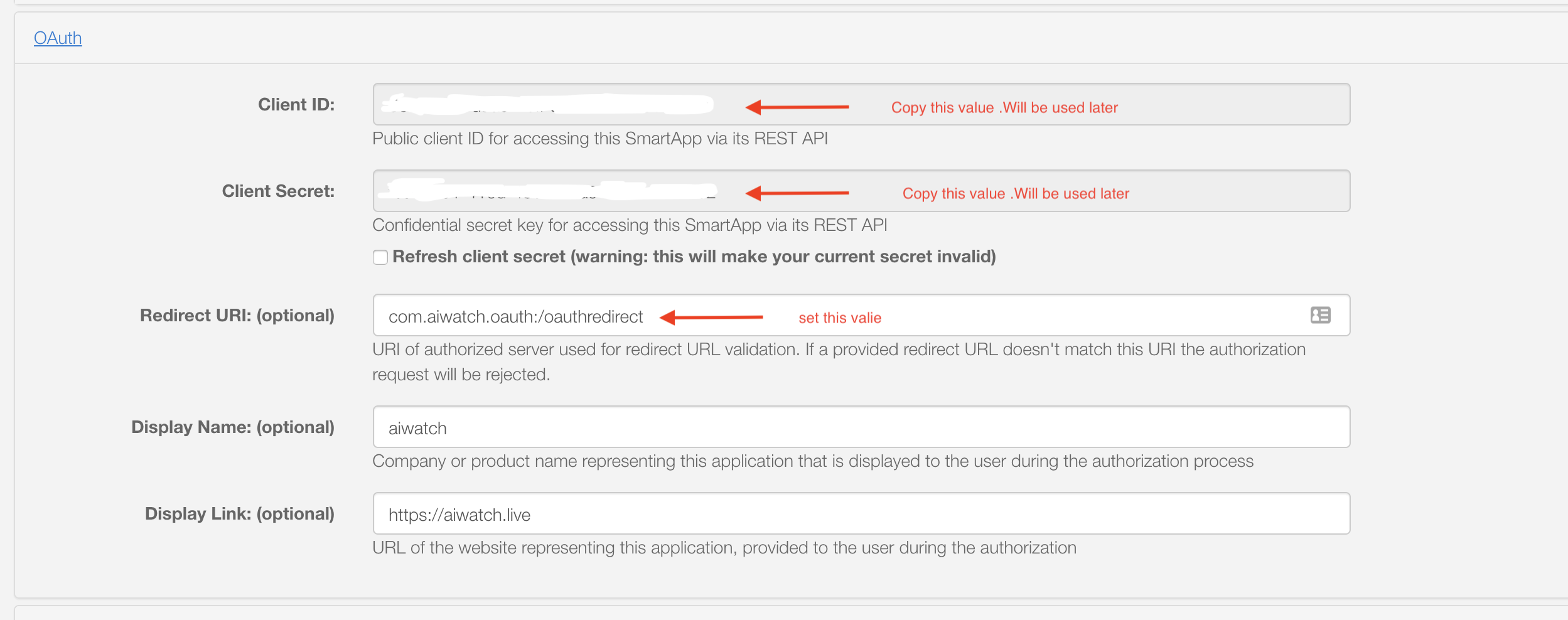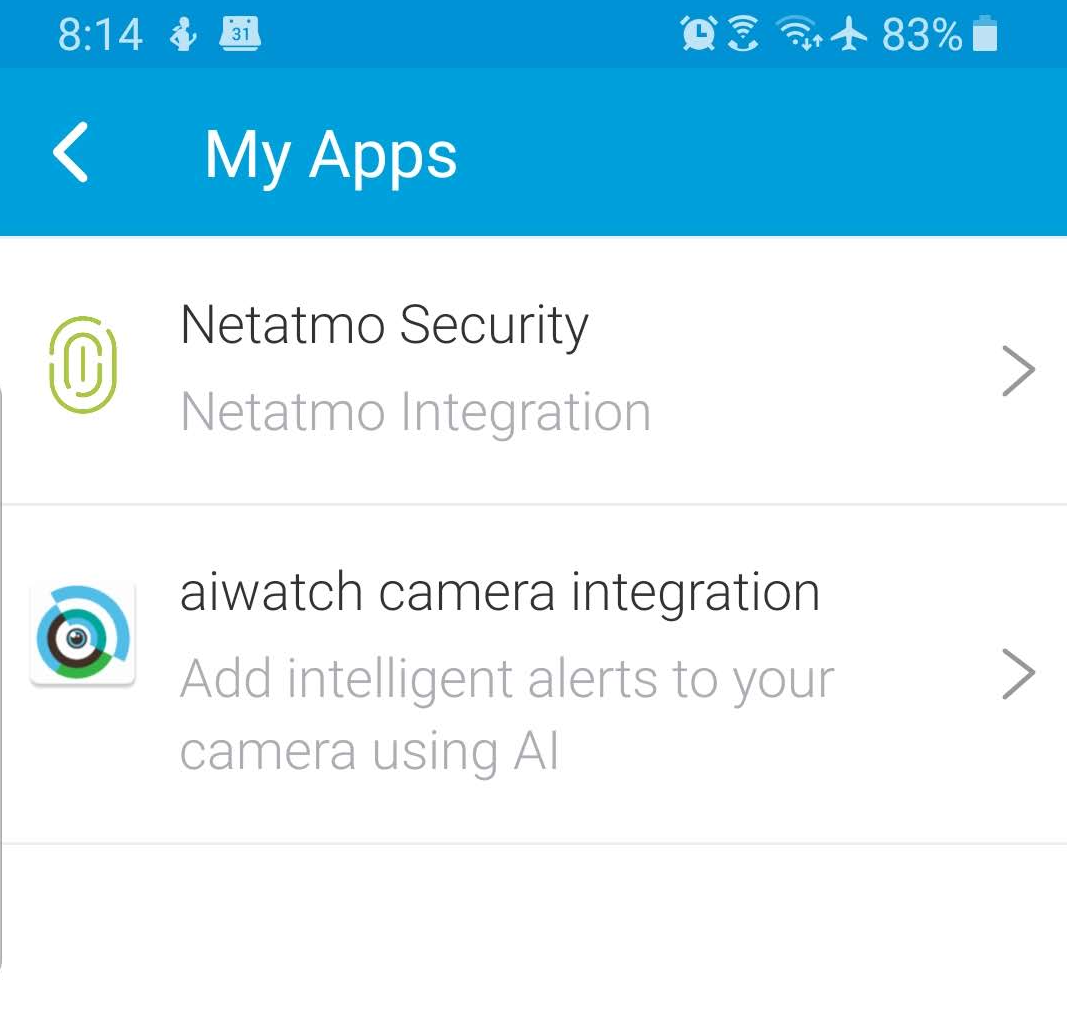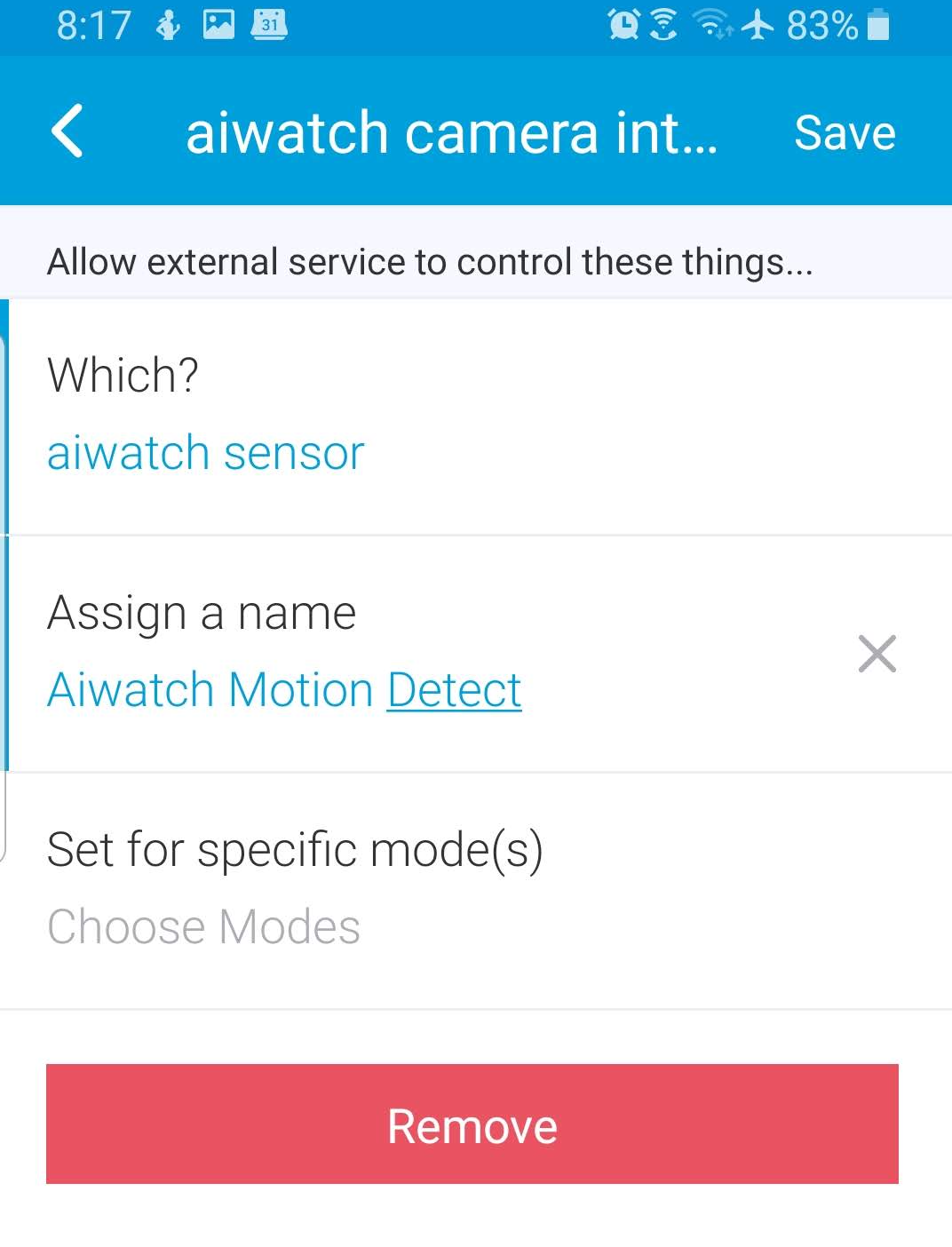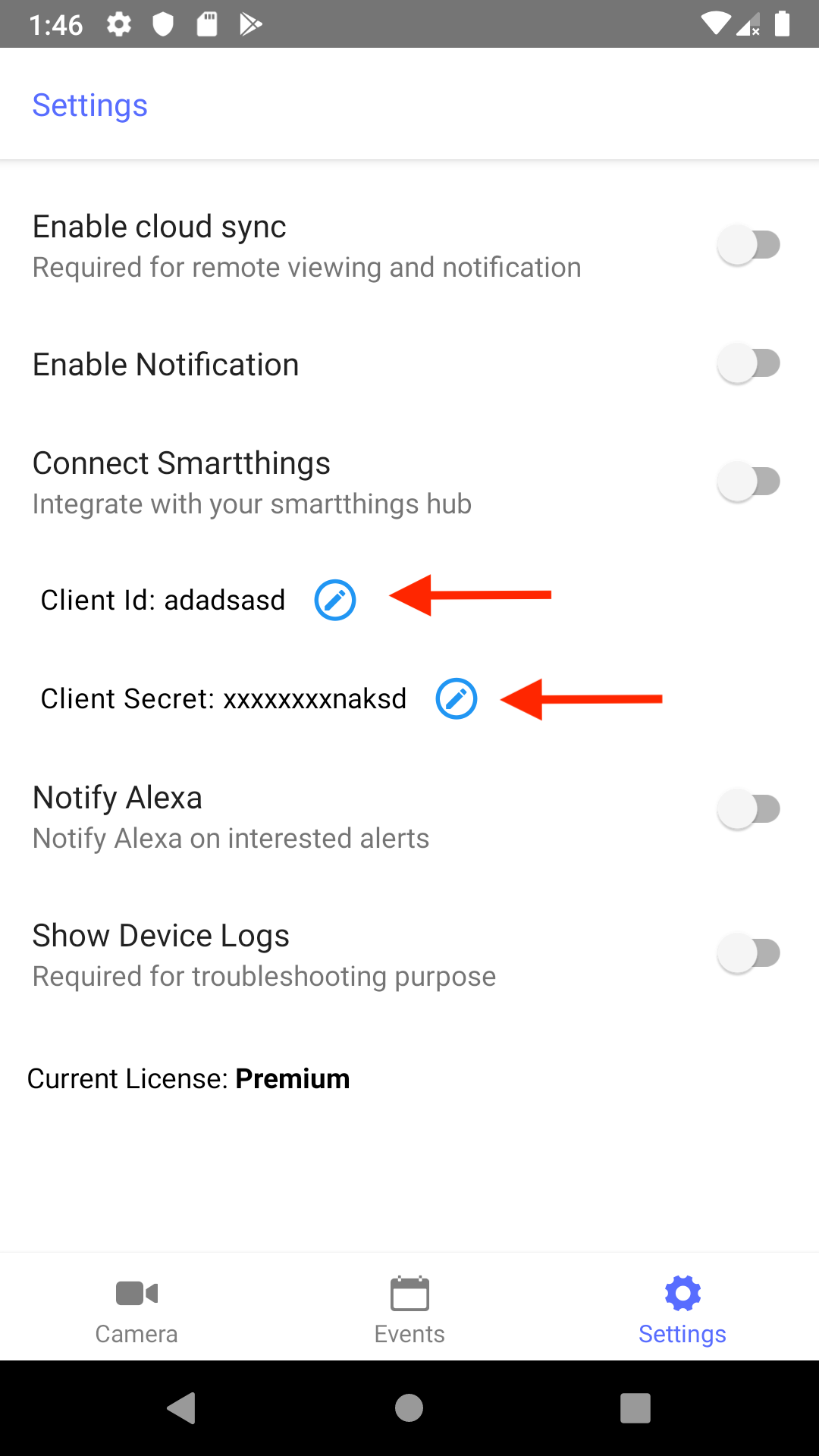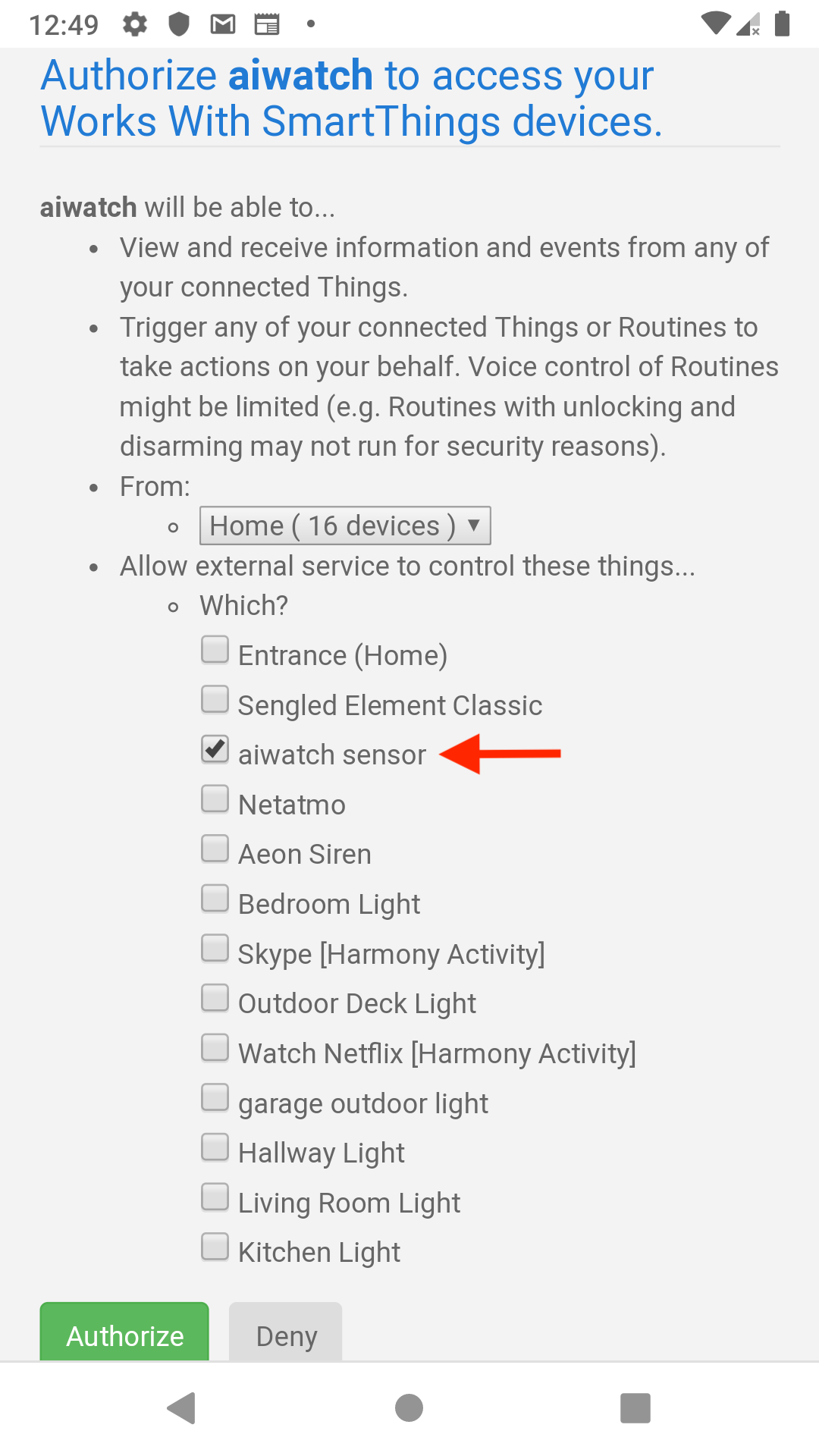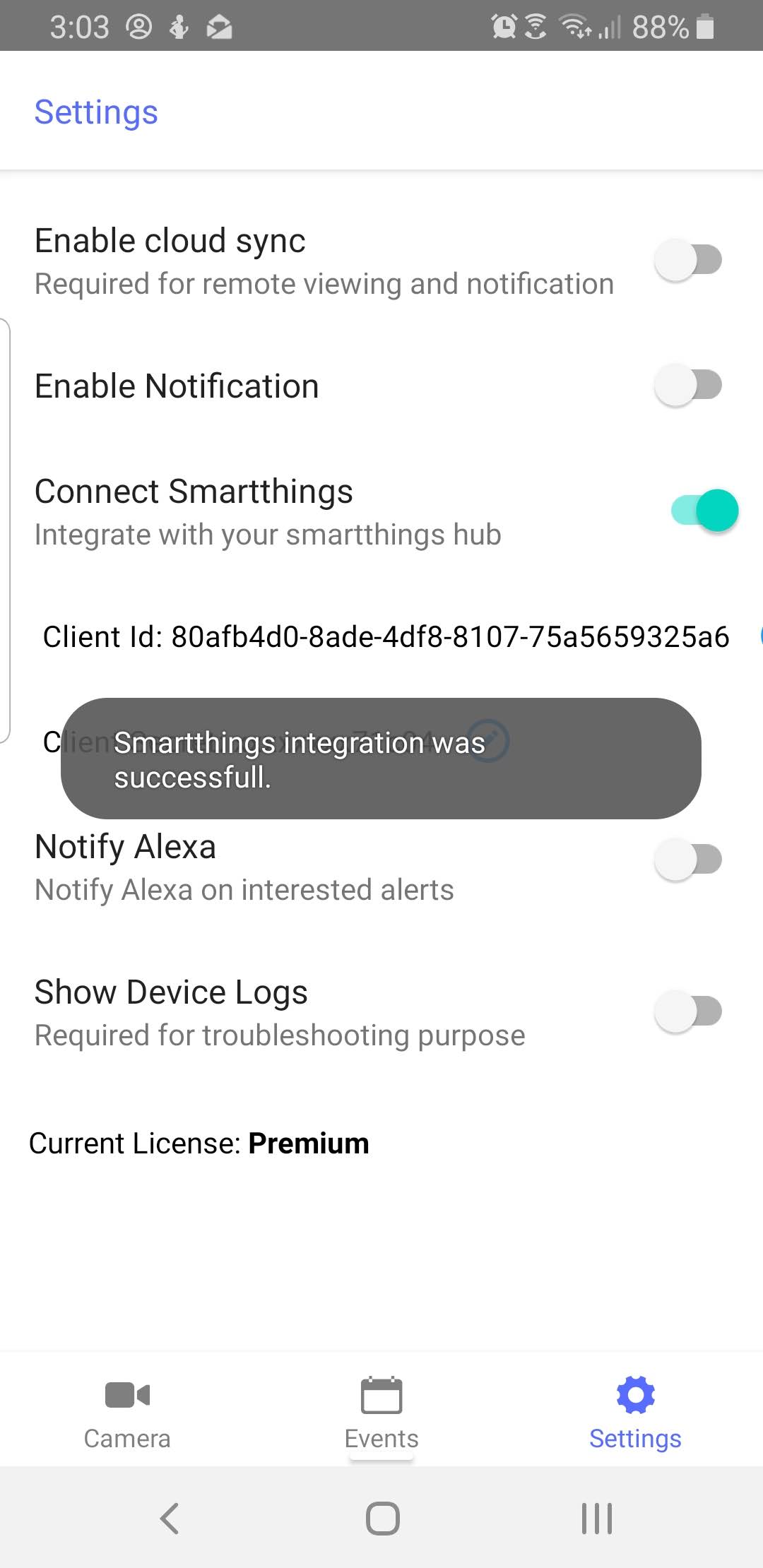1. Open aiwatch mobile app.
2. Tap the Settings icon at the bottom of the screen.
3. Under Connect Smartthings setting, fill Client Id and Client Secret copied from Step 4 of Enable Oauth section
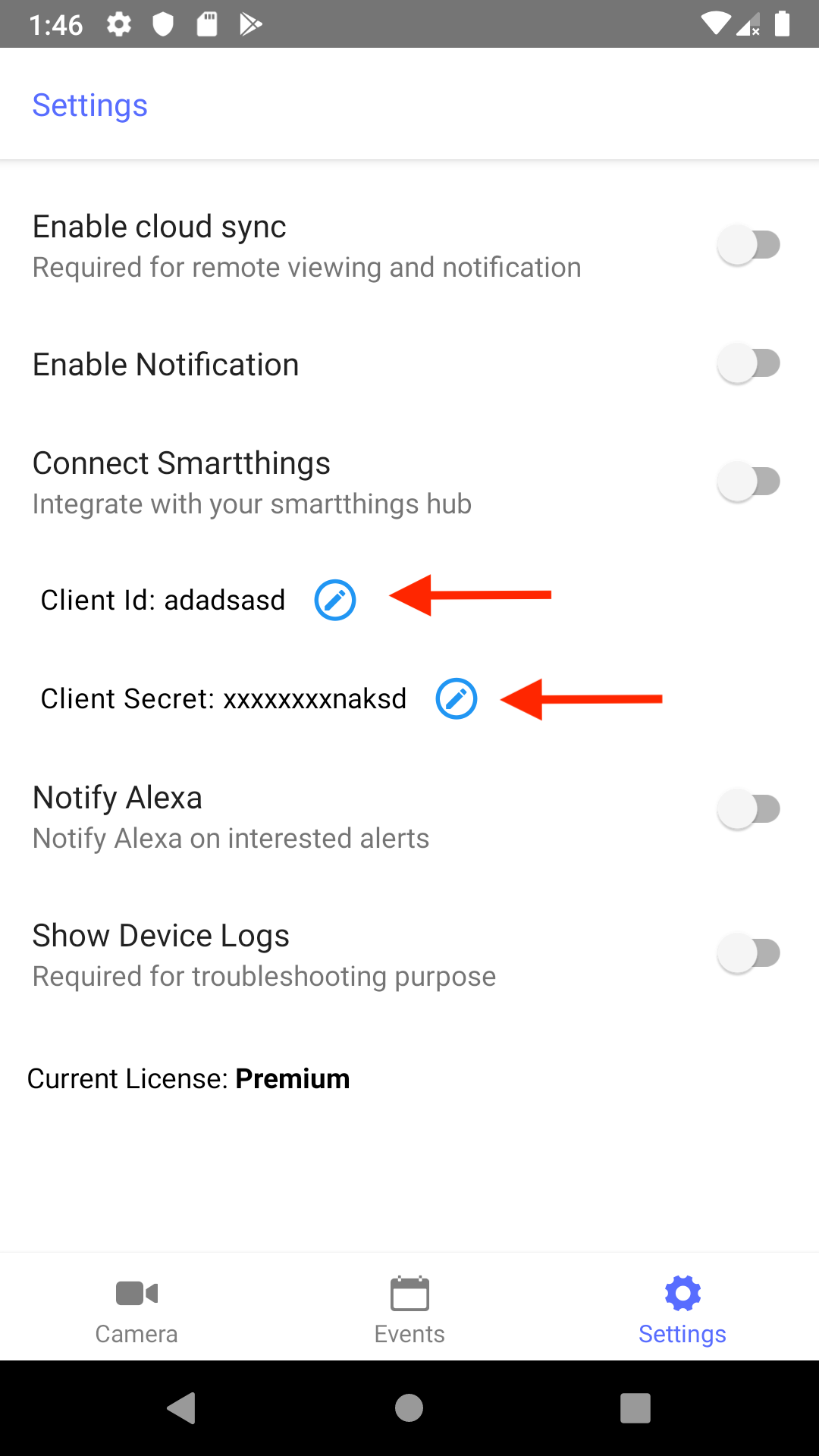
4. Tap the toggle button next to Connect Smartthings.
5. You will be redirected to Samsung/Smartthings login page. Enter your credentials and login.
6. In the authorization screen select the virtual switch aiwatch sensor.
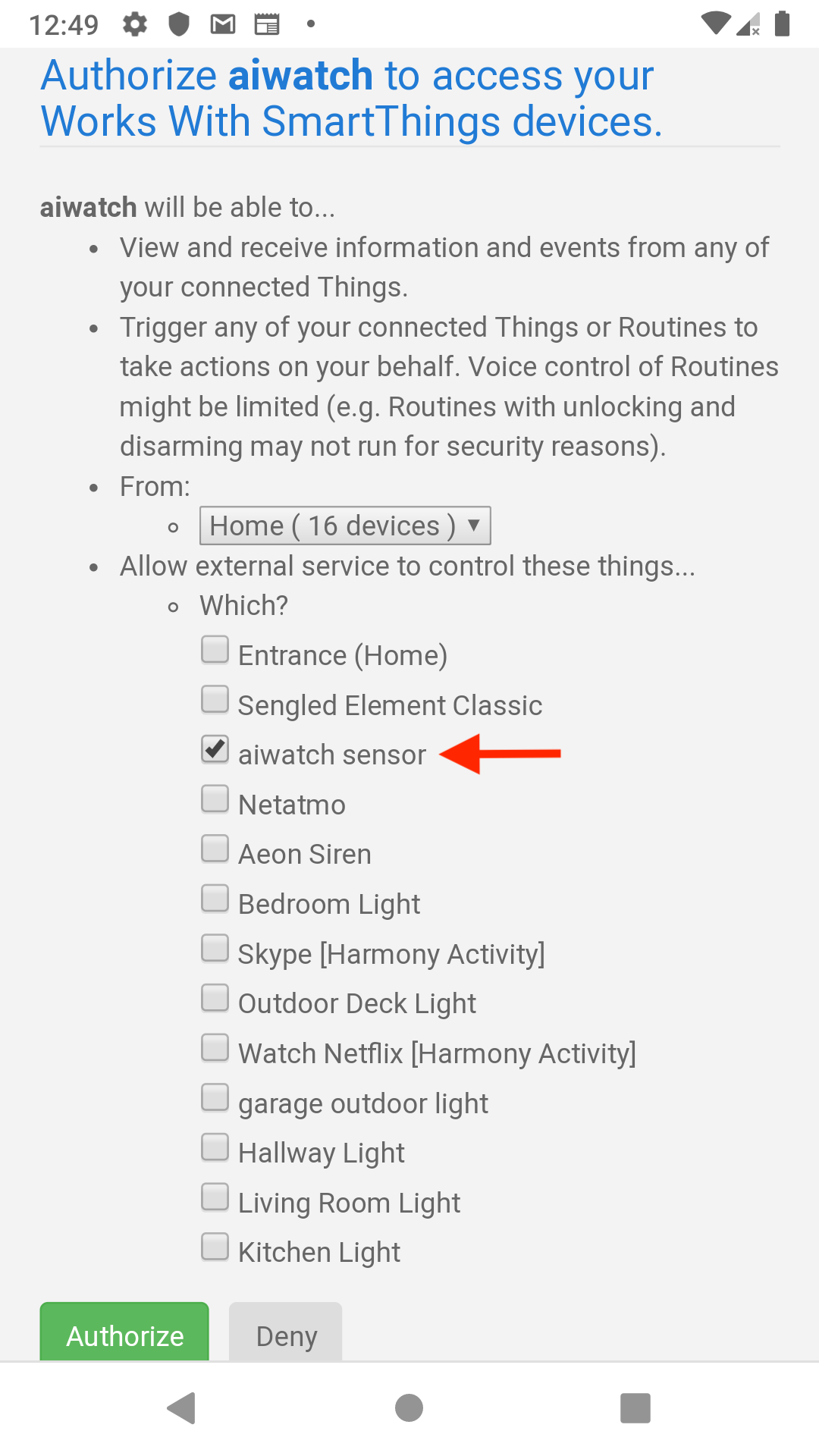
7. Tap the Authorize button at the bottom left of the screen.
8. If successfully authorized, the Connect Smartthings toggle button will turn green.
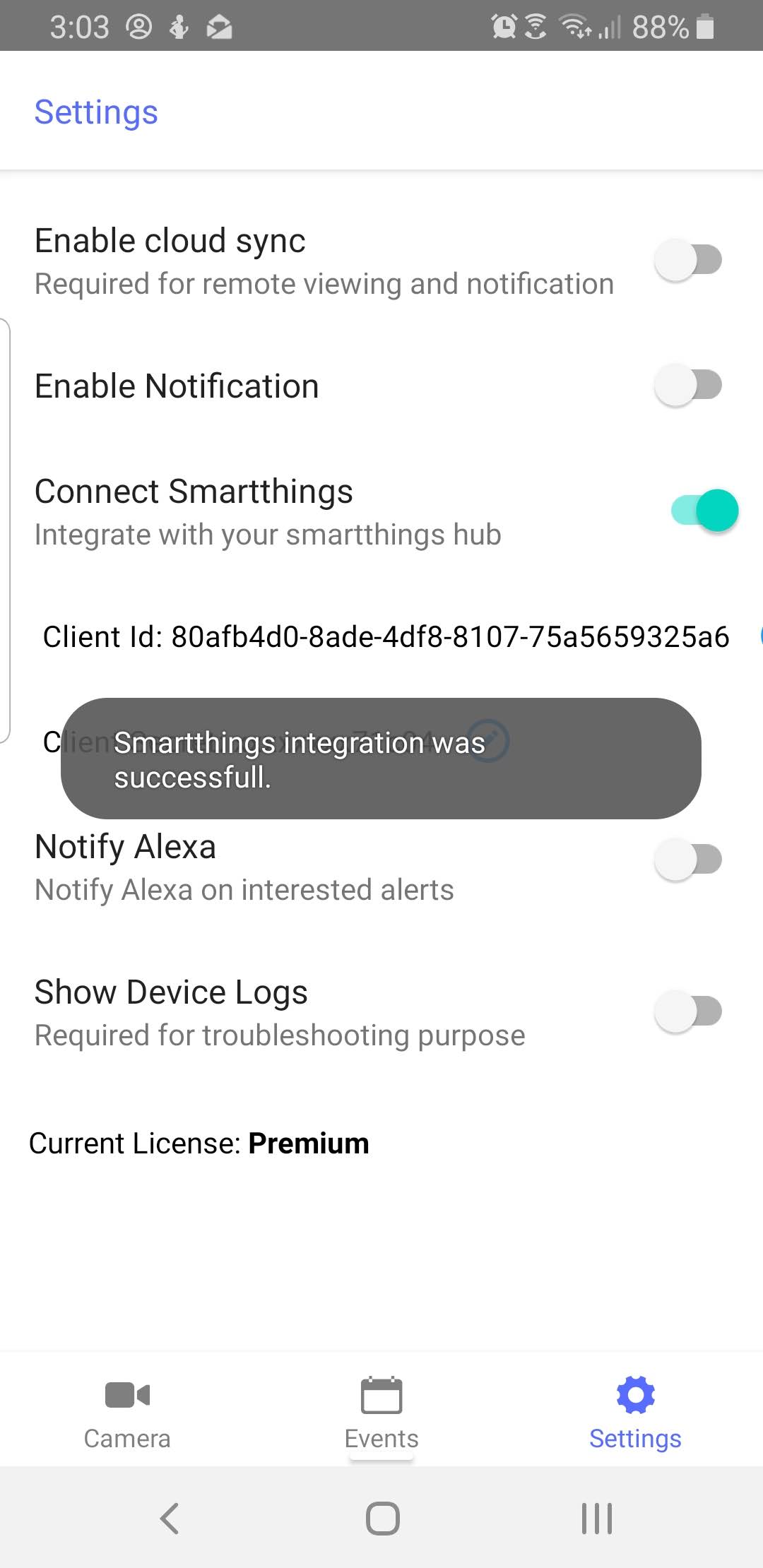
9. All set, your smartthings hub is now connected to aiwatch. The virtual switch will be turned on when aiwatch detects motion of interest to you.